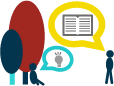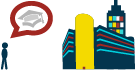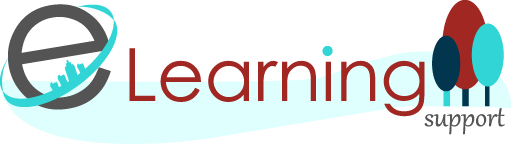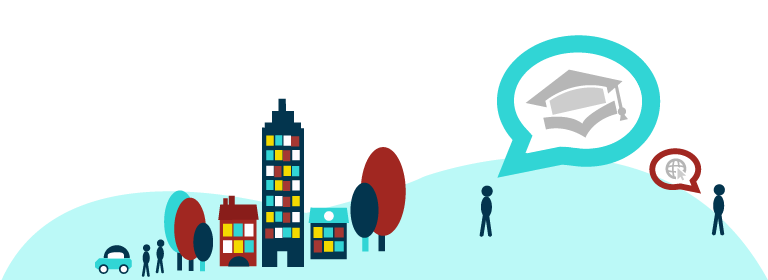Welcome to the 3rd day of Teaching and Tweeting: Five Days of Twitter #5DoT!
Day 3
Today we will look at:
- Retweeting
- Hashtags #
Retweeting
Now you’ve sent your first tweet, hopefully you’ve found plenty in your everyday routine as an academic which would be of interest to others, whether they are your PolyU colleagues, peers in your field, other professions within or beyond Higher Education such as policy, journalism or publishing, or to the general public.
But it really would be hard work to generate all the material yourself to feed your followers with regular, interesting tweets. Fortunately, you don’t have to – you can retweet the tweets of others. It’s sort of like forwarding an email, but to everyone who’s following you. They see the content of the original tweet, who it came from originally, and perhaps also a contextualising comment from you. By doing this, you’re performing a valuable service:
- to your followers, by sifting the stream of information available to them, filtering out what’s potentially interesting to them, and also by making them aware of potential new contacts they can add to their network. They may already follow the person you’ve retweeted, in which case you’re bringing their attention to something they may have missed the first time. They may not yet follow the original tweeter, in which case, you’ve made available to them information they may not have had access to, and given them a new contact to follow.
- to the people you follow, by amplifying their message and spreading it outside their network (and also possibly putting them in touch with new contacts)
- and of course, you’re displaying to others that you’re well connected to interesting and important people, and that you are a discerning judge of what information is interesting and significant.
To retweet a message, you simply click on the ‘retweet’ button which appears below each tweet – this is represented by two rotating arrows icon. The tweet will then pop up and you have the option to ‘Add a comment…’ to the tweet or simply select ‘Retweet’ to send it as it is.
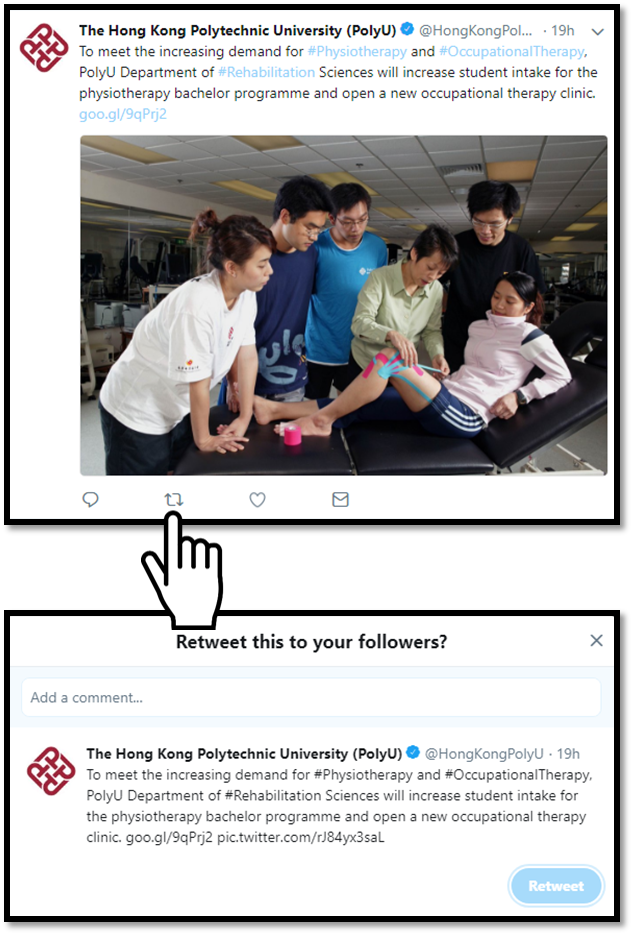
The message will then appear in your followers’ twitter streams as if it appeared from the original sender, or with any comment you have added, even though they may not follow them (although they might!). The tweet that they see will be marked with ‘retweeted by @yourname’ in small lettering, so if they look, they can tell that it was you who retweeted it.
However, as with sending @messages using ‘reply’, if you simply use Twitter’s ‘retweet’ button, you’re missing out on retweeting in the most effective way. The etiquette around retweeting is very much in sympathy with academic conventions of acknowledgement. You can quote the tweet or you can copy and paste the text into your own tweet. However, that would make it look as if you’re claiming that it’s your tweet. To clarify that you’re retweeting, the convention is to:
- start the tweet by adding a comment of your own, if you wish and if there is room. If you don’t add any comment, then your retweet may be ambiguous – are you endorsing the original tweet? Plus, it may add context, value and character for your followers if you add something of your own.
- write RT (which stands for retweet) and then the original tweeter’s @name
- copy and paste their original tweet.
The result will look something like this:
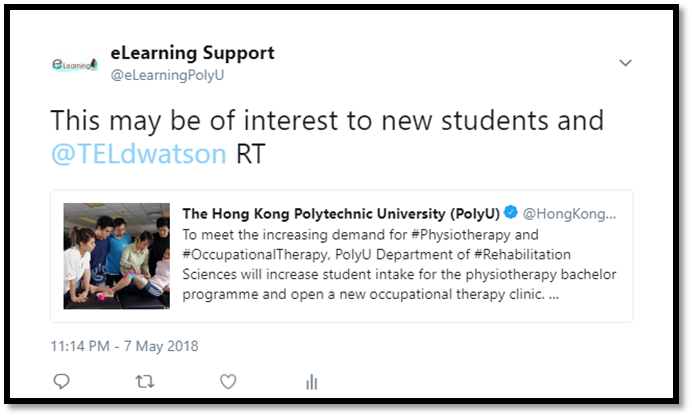
Remember that to use Twitter effectively to promote your own work, you need to update frequently with interesting content to gain a following, and you also need to reciprocate and promote the work of others. No one wants to read or retweet a Twitter feed which is just broadcasting announcements about itself.
So have a look at your twitter stream and see if you can find tweets you think your followers might be interested in – funding opportunities, calls for papers, an item of news, a new blog post or publication someone’s tweeted about, a comment you agree with and start retweeting!
Hashtags #
The hashtag (using the # symbol) is, like the @message, a feature that was developed by users of Twitter, and was taken up and integrated by the platform as it was so useful. The hashtag is a form of metadata. A # in front of a word signals that it is a keyword of some sort, tagging that tweet with a hash symbol (hence hash-tag). This means that you can easily search for all other tweets by other people containing that word similarly marked with a hashtag symbol. In fact, you don’t even need to search – if you click on any hashtagged term, it will search for you.
The hashtag for 5 Days of Twitter is, as you’ve guessed, #5DoT. You can therefore search for any tweets containing that hashtag, whether you follow the people using it or not. It’s how I will find out who is participating in the 5 Days of Twitter.
Note: If you’re a Mac user and wondering where your hashtag key is, there isn’t one! You’ll need to press the alt key and the 3 key together to make the # symbol.
A hashtag needs to be a single word, preceded by a #symbol, with no spaces or other characters. It doesn’t need to be a real word – it can be an acronym of some sort, like #5DoT, and it needs to be understood, known or guessed by the people it’s relevant to. It could even be several words run into one (which counts as one word) such as #ILoveTwitter (it can help to capitalise the individual words to make it easier to read). What it should be above anything else, though, is short, so that it doesn’t use up too many characters.
How do you know what hashtags to use, or to search for? You make them up! If you’re creating a new hashtag, it’s good to do a search first and check if it’s been used before, and if it has been used before, whether you are going to use it in a similar way for similar people. If so, you’re joining a larger, pre-existing conversation! If not, then you might be confusing things, with a hashtag meaning different things to different people. If you’re talking to a limited, known group, as I am here, or as you might at a conference, then the hashtag might be meaningless to outsiders (which is probably fine – people for whom it’s relevant will probably be aware of it already or easily figure it out). If you’re creating a hashtag hoping to start a larger discussion which is open to anyone, then it needs to be self-explanatory and something that someone might very likely search for or guess, like #highered.
You’ll see people using hashtags you might be interested in when scanning your twitter feed, and if you click on the hashtag, you will find all the other tweets using that hashtag recently. Or you can search for hashtags, using the search box at the top. When you hear the phrase ‘trending on Twitter’, it means that there are a lot of people talking about the same thing, using a common hashtag. You can see what’s trending right now in the ‘Trends’ panel on the right hand side of the Twitter window – this is usually by location, but you can edit this by selecting ‘Change’ and tweaking the settings.
Hashtags really come in useful in academia in three ways:
An open, extended discussion
Someone might start a discussion about a topic on Twitter which is open to all to contribute, and it is drawn together using a common hashtag. You can also use it to gather responses. #OverlyHonestMethods is an amusing way for scientists to share the real thinking behind their methods, and give the public an insight into how science is done. #TweetMyThesis is one which is also popular, whilst youou might also be interested in other hashtags for education – this article contains an excellent list of educational hastags.
Livechat
A live chat is a conversation on Twitter which takes place in real time. A topic, time and a hashtag is agreed by the leaders, and they are joined on the day by people who want to talk about that topic with each other. Livechats can be fast and furious, but a great way to discuss, make new contacts and share experiences. One which you might be interested in is #lthechat - a collaborative project run by @LTHEchat to discuss learning & teaching in HE with the wider community via tweetchats.
Livetweeting
To livetweet an event means to tweet about it while you’re actually participating in it. Conferences or seminar presentations are often livetweeted. This may be done in an official capacity, with organisers inviting participants to livetweet the papers, giving attendees a pre-agreed ‘official’ hashtag to use, running up to the event, during and after, to find out who’s going to be there, what the papers were about, and any follow-up questions. A live stream of the tweets at the conference may even be displayed alongside the speaker on a ‘tweetwall’, using a tool such as Hootfeed.
- If you’re at a conference, livetweeting it is a great way to connect to other attendees. It’s easier to approach someone when you’ve been ‘talking’ to each other already on Twitter, and if you’re at the conference on your own, you can find people to hang out with.
- By livetweeting the presentations, you alert people who aren’t present that you are there, so they can find out more from you later if they couldn’t attend the conference, or were in a parallel session.
- You can let your followers know who was presenting, and a brief insight into what the papers were about – if it sounds interesting, then your followers can look up publications by those people.
- You can ask questions or for clarification from the presenter, from other conference attendees, or in fact anyone on Twitter, during the sessions. You can also enhance what the presenter is saying, with links to more information and comments on their presentation. Livetweeting is very visible, so do keep comments professional.
- It’s a way to continue conversations, perhaps with the presenter themselves, after the conference has finished.
- People following the livetweeting from elsewhere can still participate in the conference, addressing questions for the speakers via tweets. This is especially effective if the conference is also being livestreamed on the web, with live video and sound.
- Presenters themselves might find the tweets useful feedback, to see how people have responded to their paper.
If you’re livetweeting, then do:
- check with the organisers and presenters that it’s ok to livetweet
- alert your followers that you will be livetweeting so they’re not confused.
- make sure you tweet professionally – be polite and respectful! It will be very visible if you are being unpleasant about a colleague or peer.
- ensure that you reflect the speaker’s words as accurately as you can, and make it very clear, as with livetweets, that you are conveying someone else’s words. You might, for example, tweet:
Good point! @TEldwatson says “the ethics of livetweeting are contentious - check permission first!” #5DoT
So, look out for hashtags which mark a conversation you’d like to join in, perhaps a livechat, and experiment with livetweeting an event, no matter how small.
Now over to you…
ACTIVITY TWO
Retweet a tweet from somebody that you follow and tag @eLearningPolyU in the retweet. Remember to include #5DoT at the end of your Retweet!
By now you may have found and followed other participants of this workshop via the #5DoT hashtag, so follow each other, retweet each other and reply to peoples posts – practice is the best way to pick it up!
![]()
Acknowledgement
Teaching and Tweeting: Five Days if Twitter #5DoT is based on ‘Ten Days of Twitter’ developed by Helen Webster at Newcastle University. Ten Days of Twitter for Learning Developers by Helen Webster is licensed under a Creative Commons Attribution-NonCommercial-ShareAlike 3.0 Unported License (CC BY NC SA) so it’s free to take, use and adapt for non-commercial purposes.