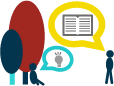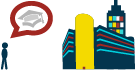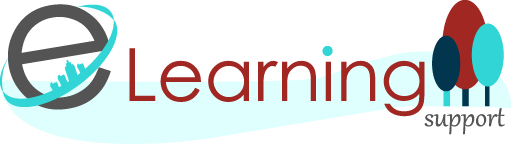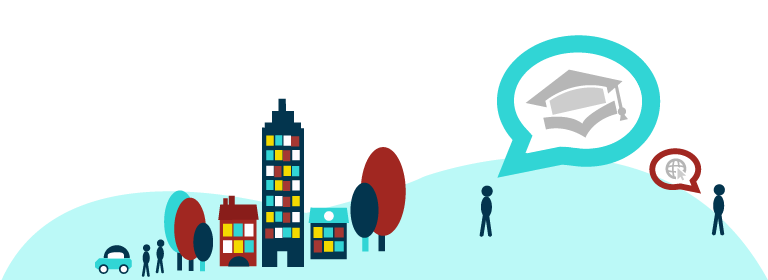Welcome to Teaching and Tweeting: Five Days of Twitter #5DoT!
Day One
Today we will look at:
- Setting up a Twitter Profile
- Following People
Setting up your Profile
To start off with, you’ll need to sign up to Twitter. You can see people’s tweets without an account, by viewing their profile or by searching for a keyword, as it’s a very public social media channel (only if you allow your tweets to be public.) Without an account, though, you won’t be able to join in the conversation, and that’s the first and main thing to learn about Twitter:
Twitter is a conversation.
Setting up an account on Twitter is the easy part! There’s still a few things to think about, though, in terms of creating an engaging and effective profile using;
- your handle (@name), which people will use to identify and direct messages to you
- your avatar or profile picture, which is how people will pick your tweets out of their twitter feed, on a quick glance
- your identifying information, such as your location and personal website or webpage
- your ‘bio’ or strapline, which will sum up who you are and why people might want to follow you
- the overall look of your twitter profile, which makes it distinct and memorable when people view it
Think about What purpose do you want to set up an account for? With Twitter, you can have more than one account (each linked to a different email address), as it is not limited to single real life identities like Facebook or LinkedIn. Many people will start off with a personal, individual account to get used to Twitter, and then think about other ways in which they might use it to represent a group or service. For example, I’m @TELdwatson for individual professional conversations, and also @eLearningPolyU for this workshop. You might wish to set up an impersonal account to publicise your department, service, or other activity such as a conference team, journal, research group, module or programme like this one. In this instance though, be sure to consult the PolyU Social Media Guidelines.
If you don’t yet use Twitter, visit Twitter to create an account (the workshop will be based on this browser version), or visit the iOS app store or Google Play store to download the Twitter app.
- You’ll firstly need to enter a real name, email address and password to sign up and create an account. Different accounts will need separate email addresses.
- At the second stage, you need to think of a username, which will be your @name. This might be some version of your real name or, if your name is common and most variations of it have already been taken, you might think of a professional and memorable pseudonym which people associate with you in some way. Don’t worry – you can change this later without losing your followers or tweets, and you can also add your real name to your profile so that it’s identifiably you.
- The next steps of signing up on Twitter take you through finding people to follow, but I recommend you skip this step for now – we will look at it after you have finished your profile! Twitter will ask you to follow at least six people before you can skip on to filling out your profile – I would suggest you follow these accounts as a good start:
@TELdwatson (me), @eLearningPolyU (eLearning Development & Support Services), @HongKongPolyU (PolyU), @twitter (Twitter), @TwitterSupport (Twitter Support), @BOLTHK2015 (Blended & Online Learning & Teaching), or find Faculties, Schools & Departments here.
The next thing you should do is start to fill out your profile, so that when people look at it, they will feel more encouraged to follow you.
- Upload a profile picture. When skimming through a twitter feed of all the people they follow, an eye-catching profile picture will help them pick your tweets out. It could be of you, if you have a good, clear shot of your face (useful in identifying you when you meet followers in real life at conferences! Don’t leave your profile picture as the default Twitter ‘egg’ – this suggests that you are either very new to Twitter or a spammer! You can also add a ‘Header’ image which customises your profile page a little more.
- Add your real name, if you wish. This will appear on your profile, so if you use an abstract pseudonym (as I do – I have a common name), your Twitter account can still be identifiably ‘you’ – again, useful at conferences!
- Add a location (this could also be an institution or other affiliation). Your followers might be from anywhere in the country or the world, so this gives people a bit more context about which university or HE body you are affiliated with, lending you credibility and authority.
- Add a URL to a personal website or webpage. You can have only one, so perhaps your university webpage, if you have one, would be most appropriate here. People can then find out more about you than is possible in your Twitter profile.
- Add a ‘bio’. You have 160 characters to sum up who you are and what you might be tweeting about, to encourage people and give them a reason to follow you. Again, a blank or minimal bio isn’t very inviting, and suggests that you are too new to be interesting, that there is little to be gained from following you, or you are a spam account. Some people like to add that they are “tweeting in a personal capacity” or that the “views are my own” to clarify that their tweets do not reflect the views of their employer, although you may feel that this is clear enough anyway.
Explore customising your Twitter profile page by clicking your avatar picture in the top right of the window. Select Profile from the menu followed by edit profile. In your profile you can:
- Change your Profile and Header Photos
- Change your bio
- Pick a Theme Colour
- Add your Birthday
Following People
One of the key features of Twitter is that unlike other platforms such as Facebook or LinkedIn, following is not necessarily reciprocal – the people you follow may not be the people who follow you (although they may be!). There is no obligation to follow someone just because they follow you. Some people have a more-or-less even match of followers and following; others follow lots of people but don’t tweet much themselves and therefore don’t have many followers; and some tweeters, usually very well-known people or institutions, may have a large number of followers as they tweet a lot but don’t actually follow as many people, using Twitter more as a broadcast medium to get their message out there.
As an individual professional, you’re probably going to get the most benefit in the first instance for the first option, having roughly the same number of followers and following. Twitter works best as a dialogue, and this won’t happen if you’re doing all the talking, or have no one to talk to! This is true even for those tweeting in an official capacity on behalf of their department or research group, although they may have more followers than people they follow, it’s still useful to follow some people, services or institutions so you have other useful information to pass on as well as just promoting your own interests. And following people will give you a sense of how it’s done when you send your own tweets.
Think about what sort of information you want access to, and what sorts of tweeters are likely to offer it. It is an organic process and will take time to build up, and don’t forget that you can always unfollow people if the content they tweet is not useful to you. The ‘follow’ button will simply turn to ‘unfollow’, giving you this option.
To follow someone, simply click on their profile (their name or picture) and click the ‘Follow’ button below their header image:
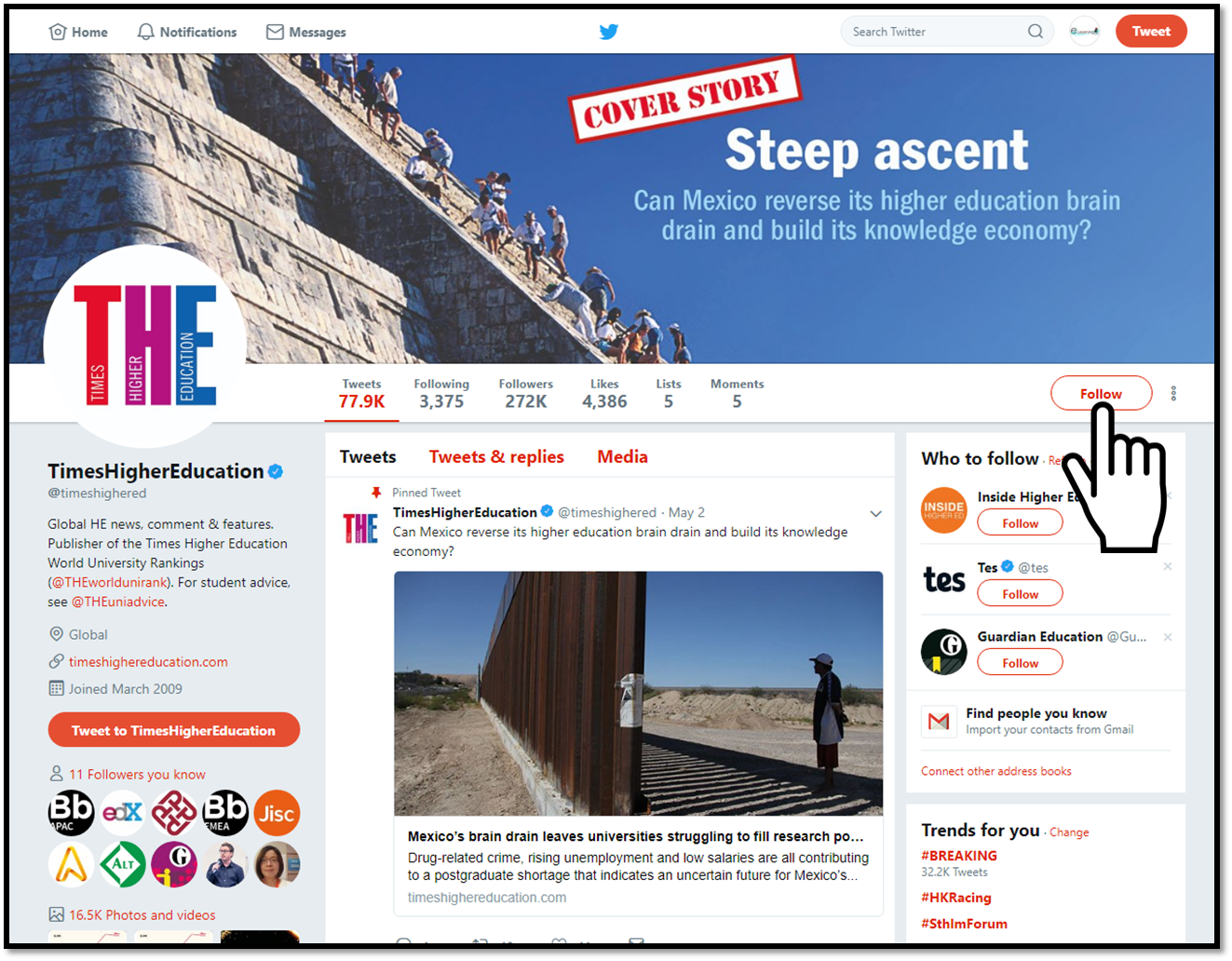
So how do you find people to follow? When you first sign up to Twitter, it will suggest people for you to follow, or invite you to search for names or keywords, but this can be a bit hit and miss. Some people give up at this point, thinking its all pop stars and people tweeting about their breakfast. In the context of HE, it might be worth thinking about some of the following who are likely to have Twitter Profiles, including peers in your subject specific fields that you will no doubt know of:
- Professional Bodies (ie. Higher Education Academy @HEAcademy)
- Funding Bodies (ie. Joint Information Systems Committee @JISC)
- Academic & Professional press (ie. Times Higher Education @TimesHigherEd)
- Colleagues in your Discipline
- Academic Mentors
- Policy Makers
You can search for individuals, organisations or bodies by using the ‘Search Twitter’ function on the menu bar at the top of the window. This function will search for people and trends that match the term you search for:
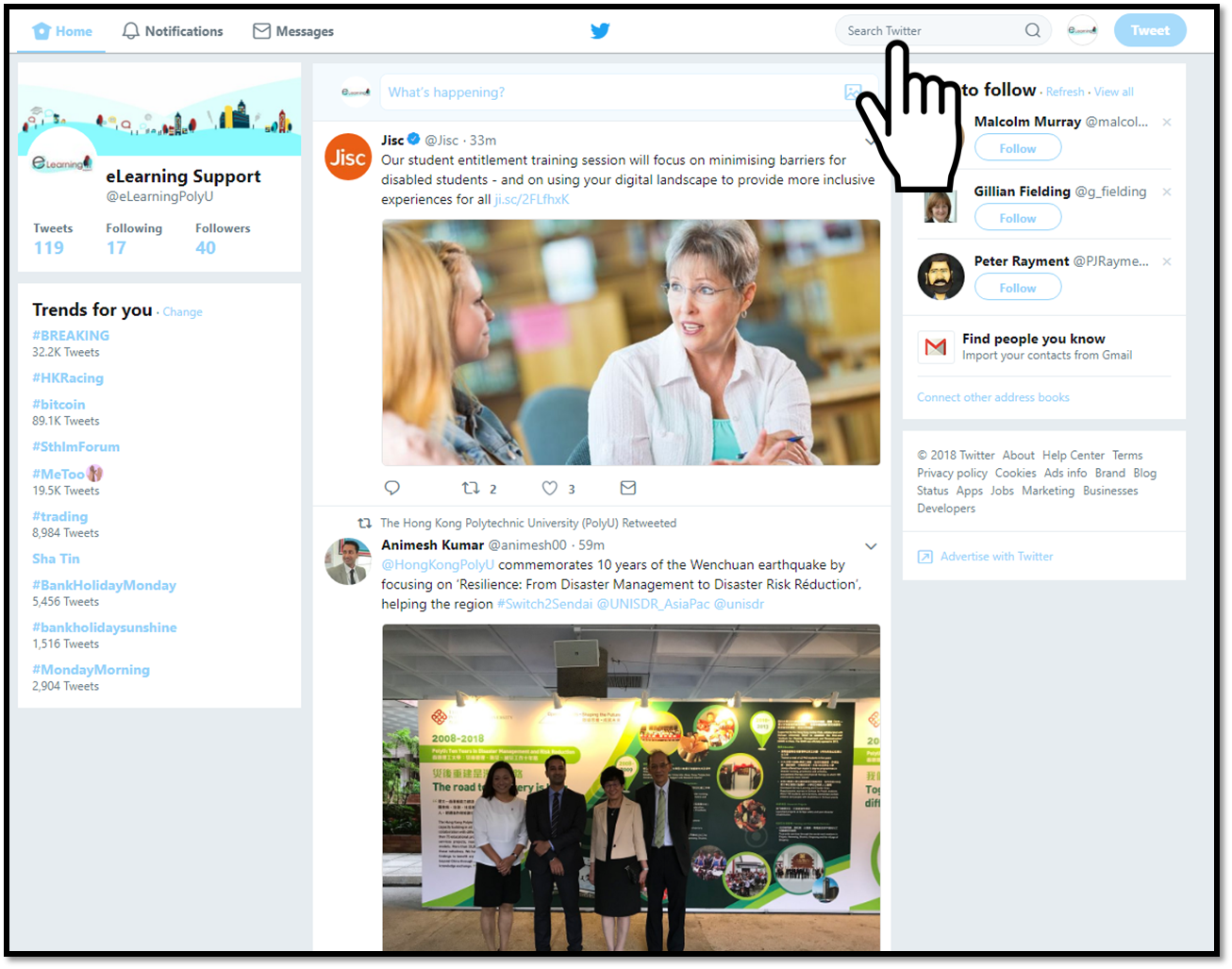
Twitter is partly about the information you tweet, but also about the information you gain from the people you follow. Spend some time reading your twitter feed to see what comes up once you have begin to grow your ‘following’ list. Remember, you can see who people follow and who follows that person when you select their profile – you are more likely to find like-minded people here.
ACTION
Once you have created your Twitter ‘handle’ (ie. @TELdwatson or @eLearningPolyU, for example), please email me at This email address is being protected from spambots. You need JavaScript enabled to view it. with your handle (@name) and the name that you registered for this workshop with (ie. your full forename and surname). This will allow me to track which of you complete all of the activities required to achieve an attendance mark.
![]()
Acknowledgement
Teaching and Tweeting: Five Days if Twitter (#5DoT) is based on ‘Ten Days of Twitter’ developed by Helen Webster at Newcastle University. Ten Days of Twitter for Learning Developers by Helen Webster is licensed under a Creative Commons Attribution-NonCommercial-ShareAlike 3.0 Unported License (CC BY NC SA) so it’s free to take, use and adapt for non-commercial purposes.