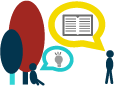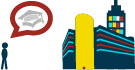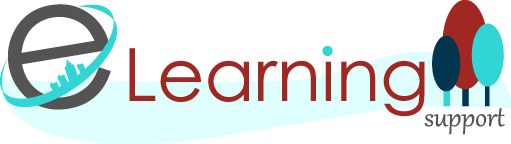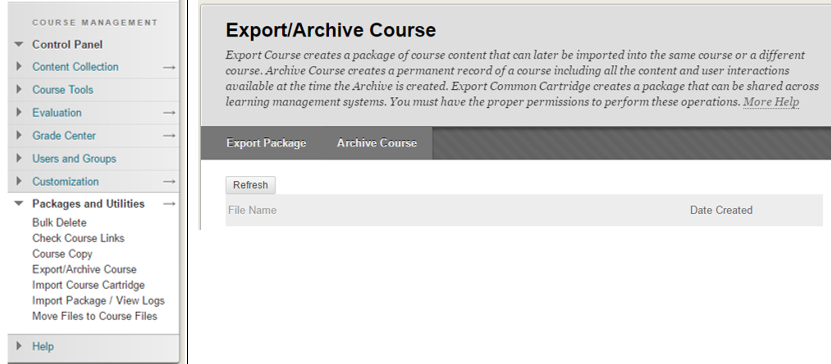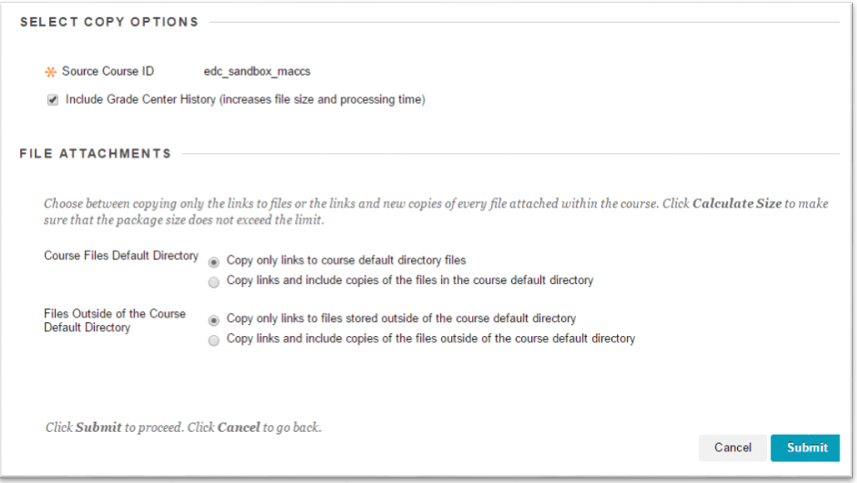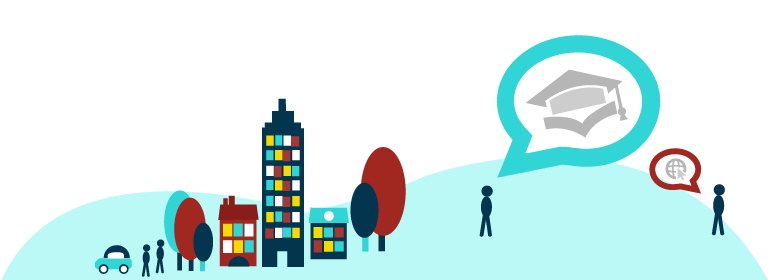Please do it NOW! Archive your online courses at Learn@PolyU!
Do you want to know more about how effective your Blackboard course is? Do you want to increase your students’ success by understanding more about their online
How about course reports?
You may have a question: There is already a course reports function in Blackboard. Why do I need to use this archive to
14th July, 2017 is a Key date for semester 2 of 2016/17 academic year! Please archive before this date!
This date is critical because the usage data* will only be preserved in the system for 180 days. The
* Usage data means the logs that record the user
How to archive your online course?
- Go to the Export/Archive Course under your course’s Control Panel
- Click the “Archive Course” button to enter a setting page (see the picture below)
- The reason for making an archive is to preserve the data for future use. Therefore, you have to do the following before pressing the submit button (see the picture above):
- Click the check box “the include Grade Center History”
- Select the option* “Copy only links to course default directory files”
- Select the option* “Copy only links to files stored outside of the course default directory”
*These options are to keep data for analysis. If you want to back up everything, including all the files, e.g. pdf, ppt and video, please select the second option “Copy links and include copies of files…” for both.
- Wait for the auto-email sent from the system which notifies you that your package is ready for download. If you receive the email and still cannot find the link
of the package for download, you can press the Refresh button. - Download the package by clicking the link of the package and store it on a reliable device.
If you have several Blackboard courses, you can repeat the above steps for each
So, what are you waiting for?
If you want to preserve the data for future use, you should archive your course immediately. Otherwise, after 14th
If you have any difficulties to archive your online course, please contact your department technician or ITS HOTS.