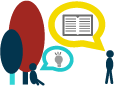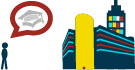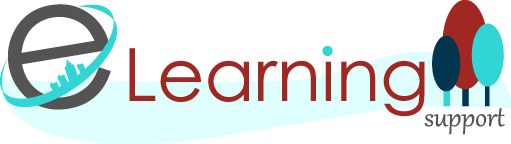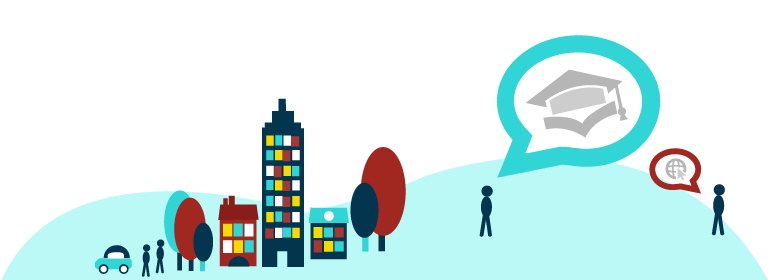Welcome to Teaching and Tweeting: Five Days of Twitter #5DoT!
Day Two
Today we will look at:
- What to Tweet
- @ messages
- Light introduction to hashtags #
What to Tweet
Twitter only allows you to send 280 characters (recently doubled), which doesn’t seem much. In academia, we almost always write at length about complex ideas, so it’s difficult to say something meaningful in such a short amount of text. But that doesn’t mean that Twitter is superficial or only used to tweet about frivolous things. Many people, especially in an HE context, who are new to Twitter aren’t sure what to say, or why updates about whatever they’re doing would be interesting to others.
The appropriate tone for a professional twitter account needn’t be overly formal – you can be chatty and conversational, and allow your personality to come through. In fact, you’ll have to be a bit informal if you want to fit everything in, using abbreviations and even textspeak. Even if tweeting on behalf of a department or group, you need to be engaging rather than formal. Do remember though, if you’re tweeting in any professional capacity, that Twitter is a very public medium - don’t say anything you wouldn’t normally say openly in a work context.
Some examples of what you might tweet about:
- an article you’re reading that’s interesting or a book you recommend
- an online resource you’ve stumbled across
- a workshop, webinar, seminar or conference you’re going to – others may not have known about it, may want to meet - you if they’re also going to be there, or may want to ask you about it if they can’t make it
- a new person you met today who might be a good contact for you or others in future
- some insight on academic work from an incident that happened today
- advice, tips or insights into how you teach or research for students or other colleagues
- a question asked by a student or colleague that made you think
- slides from a talk or lecture which you’ve just uploaded online
- your thoughts on an education or other news story relevant to your work
- a funding, project or job opportunity you’ve just seen
- a digital tool or software you’re using or problem you’ve solved with it
- a typical day – an insight into an academic’s life or moral support
- your new publication or report which has just come out
Sending a tweet is really easy – when you’re logged into Twitter, you’ll see a box at the top of your timeline which says ‘What’s happening?’ If you click in the box, you’ll be able to write your tweet and then click the ‘Tweet’ button. Now all of your followers will see your Tweet on your timeline.
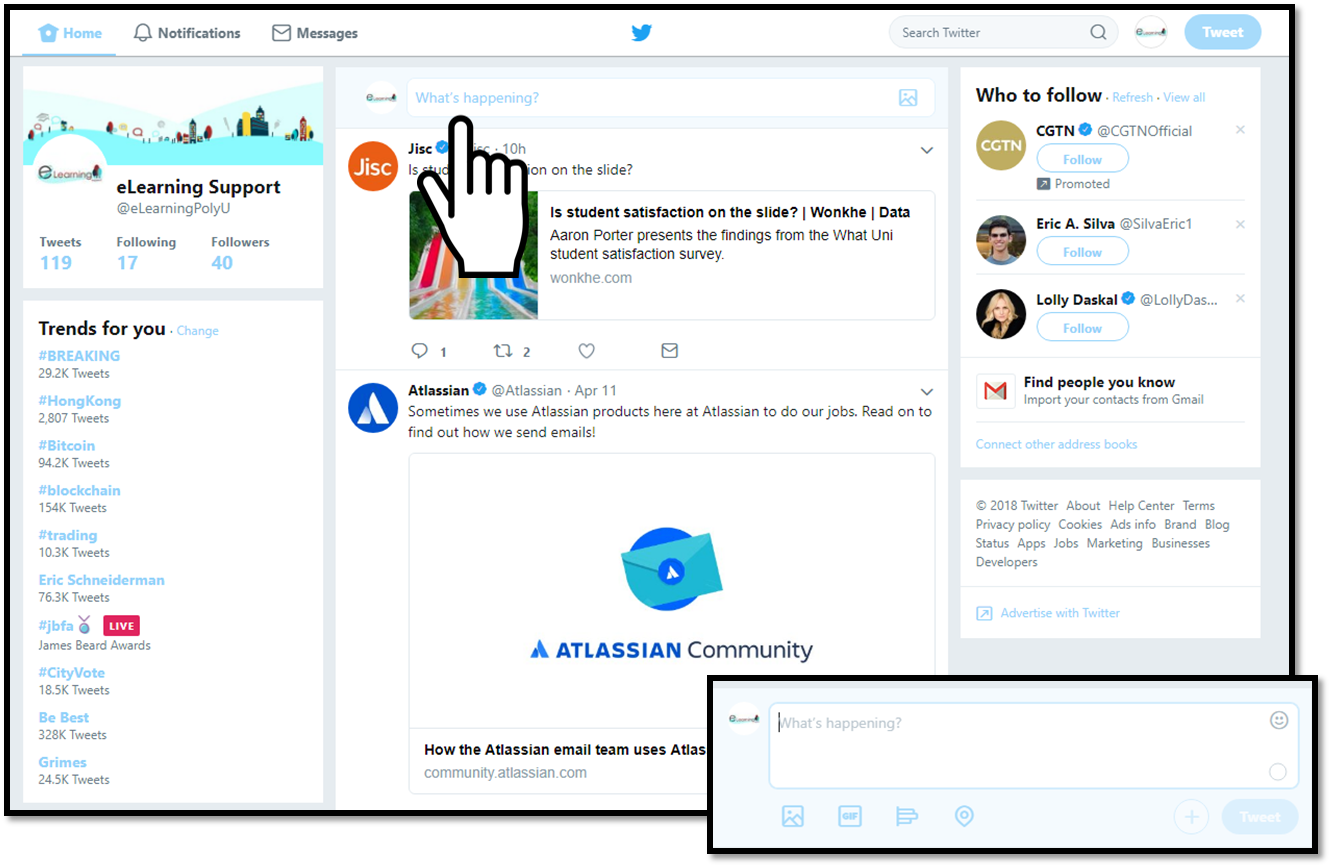
Remember – you’re only able to write 280 characters including spaces, and there’s a small circular counter in this box which allows you to track how many characters you have left. It will stop you once you go over and highlight how many characters you need to delete. You’ll soon develop a suitably concise style, and learn the tricks to abbreviate your writing, such as using ‘&’ instead of ‘and’. This all adds to the informal tone.
@ Messages
Sometimes you might want to address a tweet to someone – it will be visible to other followers, but you want to catch a particular person’s attention with it. This might be because:
- you are replying to or responding to one of their tweets,
- asking them a question,
- because you think they might be particularly interested in the information passed on in your tweet and want to make - sure it catches their eye,
- or because you mention them in the tweet and want them to know, for example, if you retweet one of their tweets or are talking about their work.
- It may also be that you don’t follow that person, or they don’t follow you, but you still want to catch their attention with one particular tweet: they will still see it if you include their @username.
For example:
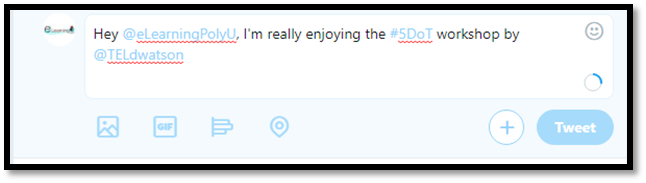
To call someone’s attention to a tweet with an @mention, you use their username or ‘handle’ preceded by a @ sign. For example, to let me know you’ve mentioned me, you would include ‘@TELdwatson’ in the tweet. If you click the ‘reply’ option which appears as a small speech bubble at the bottom of each tweet, Twitter will automatically insert the person’s @name into your tweet.
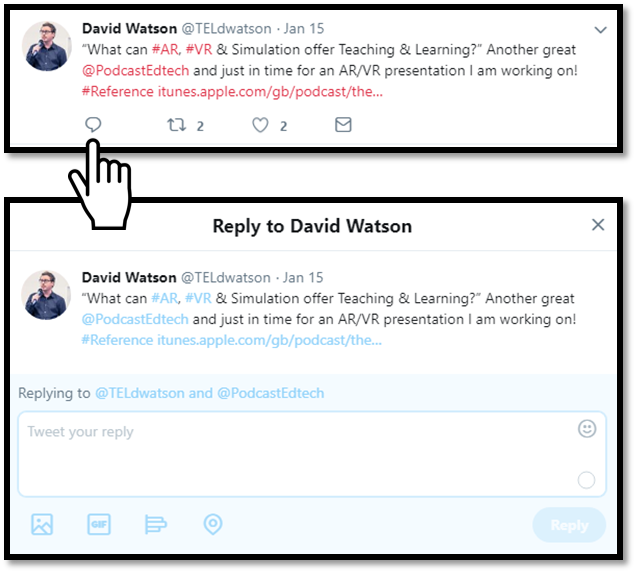
Note: As the @ sign is reserved for marking people’s handles, you can’t use it as an abbreviation for ‘at’, for example, ‘let’s meet @6pm @cafe’ – it will treat these as an @message, and it’s likely that someone, somewhere, will have chosen @6pm or @cafe as a handle.
A small but important point is where you place the @username. If you are responding to a tweet, using the ‘reply’ button, then Twitter will automatically begin your tweet response with the @username, and you can then type the rest of your message. However, if the very first thing in the tweet is someone’s @username, then only that person and those who follow both of you will be able to see it. If you want the tweet to have a wider audience, then you either need to put a full stop in front of the @ sign like this: .@TELdwatson OR you could include the @username later on in your tweet as part of the sentence, for example: ‘Reading @TELdwatson’s blog post about Twitter – some useful tips!’
Why might you want a wider audience to see conversations between you and another user?
What’s in it for them:
- It’s polite to acknowledge them if you’re retweeting something they’ve said, or to let them know if you’re commenting on their work
- You are drawing attention to them and their work to people who don’t already follow them – they get publicity and new followers
What’s in it for you:
- You gain a reputation as a polite, helpful, knowledgeable and well-connected professional
- You may also gain new followers or make new connections
What’s in it for your followers:
- They get to know about someone’s work which they may have been unaware of, and a new person to follow
- They are offered a chance to contribute to the discussion too, and thereby gain new contacts and audiences
- If replying to someone who’s passed on useful information to you specifically, it’s helpful to copy in their reply to your tweet response, in case your followers are also interested in the information.
Of course, there may be times when you don’t want a wide audience to see the interaction, if it’s not going to be understandable out of context, or of interest to them but just cluttering up their feed, and in these cases, you can just start the message with ‘@’. Remember that Twitter is a very public medium, and whether you @message someone or not, your tweets will be visible to anyone who views your profile. If you really want to send a message to just one person, but don’t want it publicly visible to anyone else, Twitter allows you to send them a DM or Direct Message IF that person follows you. Learn more about Direct Messaging here.
To see who has retweeted your tweets, ‘liked’ your tweets or followed you then click on the ‘Notifications’ tab at the top of the window.
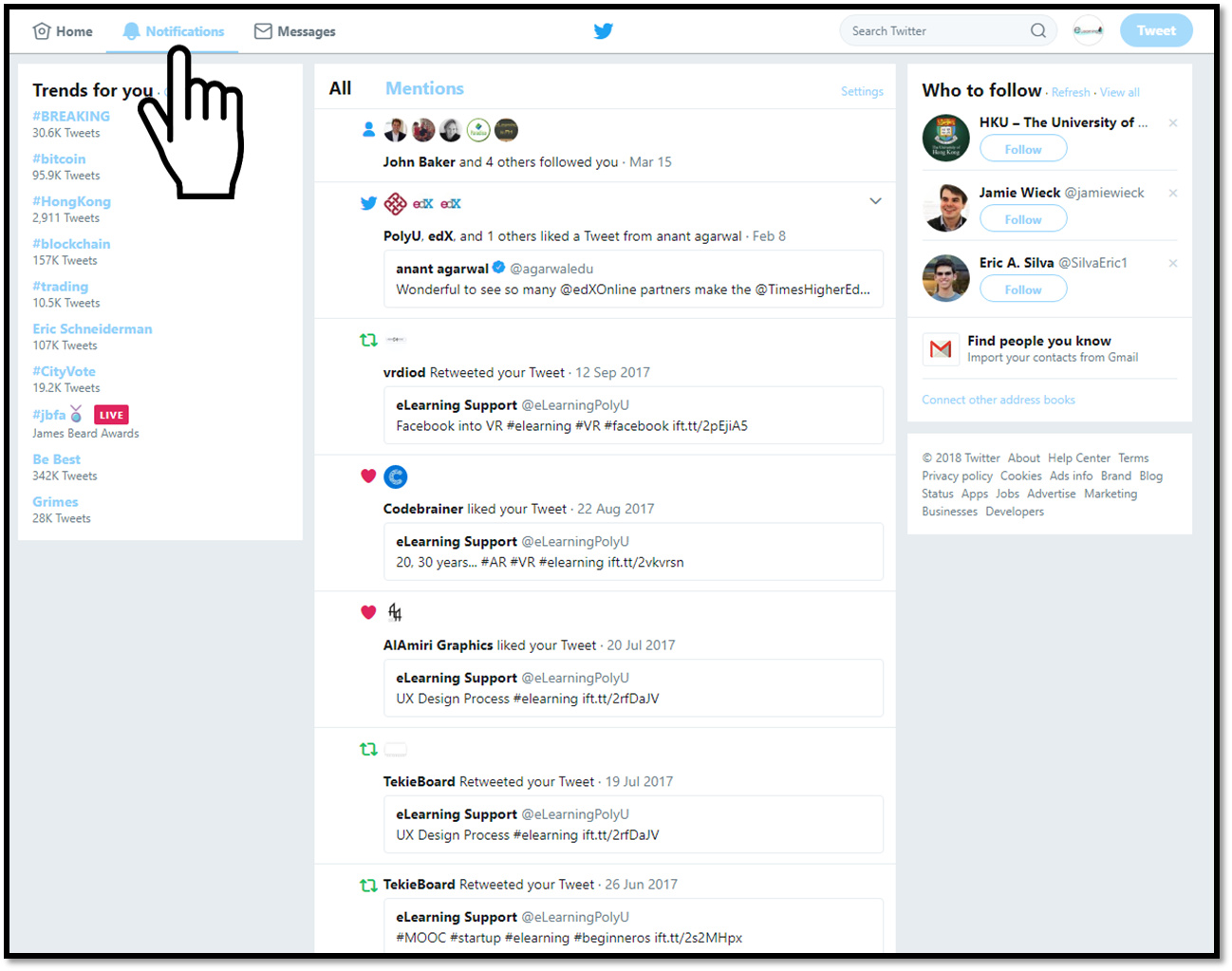
Quick introduction to Hashtags #
The hashtag (using the # symbol) is, like the @message, a feature that was developed by users of Twitter, and was taken up and integrated by the platform as it was so useful. The hashtag is a form of metadata. A # in front of a word signals that it is a keyword of some sort, tagging that tweet with a hash symbol (hence hash-tag). This means that you can easily search for all other tweets by other people containing that word similarly marked with a hashtag symbol. In fact, you don’t even need to search – if you click on any hashtagged term, it will search for you.
The hashtag for 5 Days of Twitter is, as you’ve guessed, #5DoT. You can therefore search for any tweets containing that hashtag, whether you follow the people using it or not. It’s how I will find out who is participating in the 5 Days of Twitter.
Note: If you’re a Mac user and wondering where your hashtag key is, there isn’t one! You’ll need to press the alt key and the 3 key together to make the # symbol.
A hashtag needs to be a single word, preceded by a #symbol, with no spaces or other characters. It doesn’t need to be a real word – it can be an acronym of some sort, like #5DoT, and it needs to be understood, known or guessed by the people it’s relevant to. It could even be several words run into one (which counts as one word) such as #ILoveTwitter (it can help to capitalise the individual words to make it easier to read). What it should be above anything else, though, is short, so that it doesn’t use up too many characters.
We will look at hashtags in more depth tomorrow (Day 3 of #5DoT.)
Now it’s over to you…
ACTIVITY ONE
Tweet @eLearningPolyU with a link to an interesting article or video related to your discipline, along with a short introduction from yourself. Keep this relevant, as for Activity Three on Day 5 you will conduct a public poll related to this article or video. Remember to include #5DoT at the end of your Tweet!
For example, you might want to use the following template for your tweet:
Hey @eLearningPolyU, check out this article: *insert link* #5DoT
or
@eLearningPolyU, I found a video you might like: *insert link* #5DoT
If the URL of your article or video is really long, you may want to use TinyURL to shorten it – this will save you valuable characters for your Tweets!
![]()
Acknowledgement
Teaching and Tweeting: Five Days if Twitter #5DoT is based on ‘Ten Days of Twitter’ developed by Helen Webster at Newcastle University. Ten Days of Twitter for Learning Developers by Helen Webster is licensed under a Creative Commons Attribution-NonCommercial-ShareAlike 3.0 Unported License (CC BY NC SA) so it’s free to take, use and adapt for non-commercial purposes.